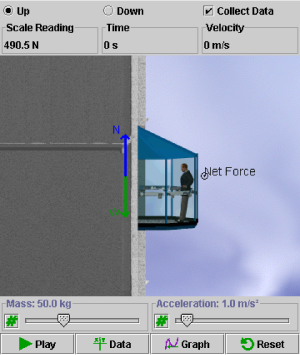
Click on a region in the image of the default applet display below to read a description of the corresponding feature:
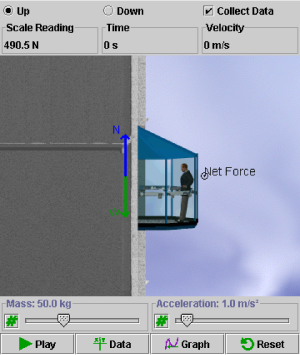
The applet display panel shows the elevator, along with a free body diagram of the forces acting on the person riding inside the elevator. The blue vector represents the normal force of a weigh scale on which the person is standing (scale reading), while the green vector represents the person's weight. The net force acting on the person (if any) appears as a black vector shown to the right of the image of the elevator.
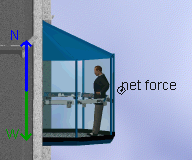 |
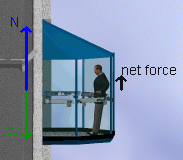 |
| Zero Acceleration Case: net force is zero because scale reading and weight vectors are equal in magnitude |
Upward Acceleration Case: net force is positive because the scale reading is greater than the weight vector |
The data display panel allows you to view or hide various applet options.

|
| Select whether you would like the elevator to travel up or down by clicking either the Up or Down radio button respectively. By default, the Up button is selected. |

|
| This option allows you to Collect Data (when checked) or turn off data collection (when unchecked). On a slower computer, data collection can make the animation appear "choppy". If you wish to improve the appearance of the animation, you can deselect this option. By default, this option is checked. |
| |
| A continuous update on the apparent weight of the person (scale reading), time the elevator has been moving, and velocity at which the elevator is travelling are shown here. |
You can adjust slider settings by either dragging the slider tab to the right (increase) or left (decrease), clicking to the right or left of the slider tab for fine adjustments, or entering an exact value in the data entry field that can be opened by clicking on the Data Entry button to the left of the slider.
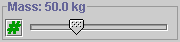 |
| Mass - This slider adjusts the mass of the person in the elevator between a minimum of 25.00 kg and a maximum of 100.00 kg in increments of 0.01 kg. |
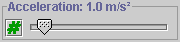 |
| Acceleration - This slider adjusts the acceleration of the elevator between a minimum of 0.00 m/s2 and a maximum of 9.81 m/s2 in increments of 0.01 m/s2. |
The applet is controlled by the following buttons.
| Icon | Name | Description |
| |
Play | Start the elevator. Once pressed, this button changes into a pause button. |
| |
Pause | Pause the elevator. Once pressed, this button changes into a play button. |
| |
Data | Collect data as the applet is running. Data collected may include: scale reading, time, velocity, acceleration, and displacement. Data collected is saved to the clipboard and can be exported to other applications. |
| |
Graph | Open the Grapher, which allows you to analyze force and kinematic information. Use of the grapher is addressed in detail in the associated Show Me and Lesson files. |
| |
Reset | Clear all settings and start the applet over from its default state. |
Physics 20-30 v1.0
©2004 Alberta Learning (www.learnalberta.ca)
Last Updated: June 16, 2004